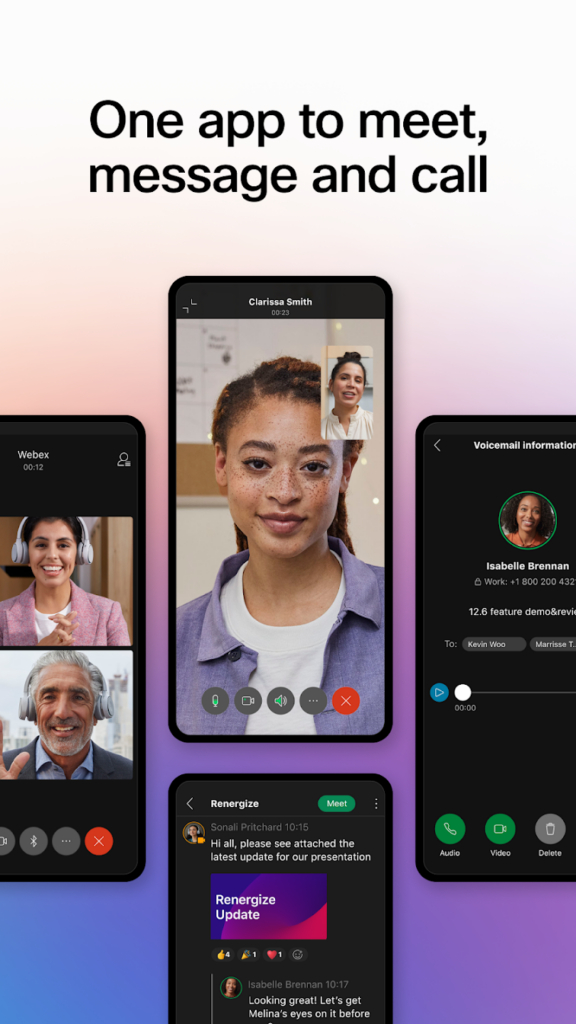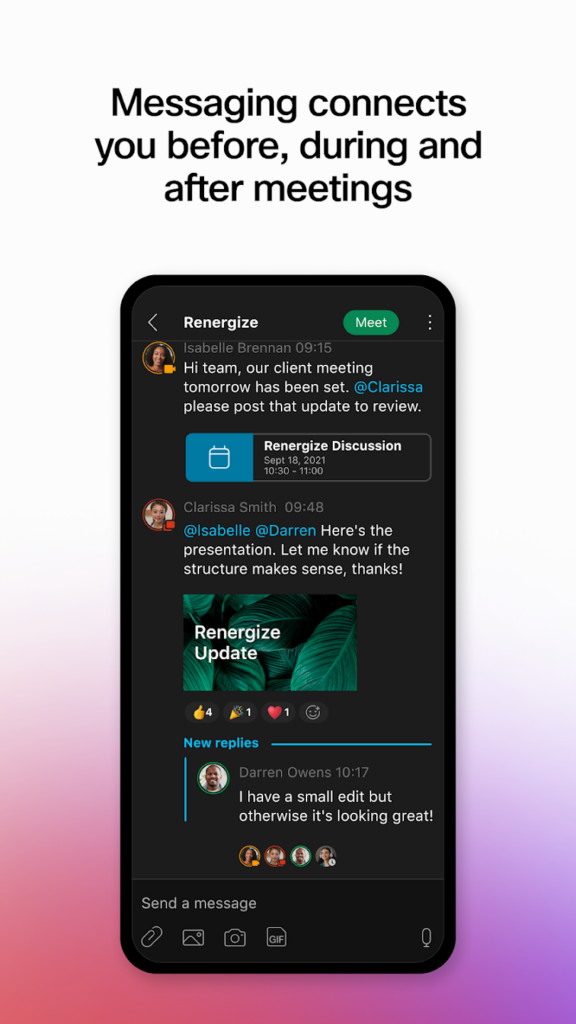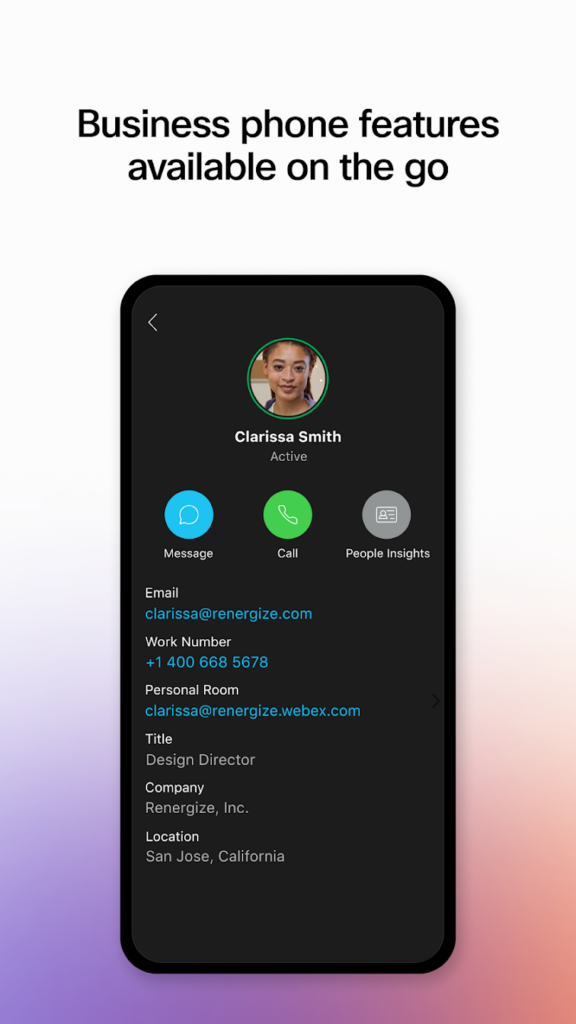Cisco Webex
Cisco Webex was formed in 2007 and is a tool that allows users to host or participate in video conferencing, online meetings, and screen sharing. Each virtual meeting room will host up to 1000 participants. The platform delivers 6 billion meetings each month via desktop and mobile.

Age Ratings
Apple’s App Store: Cisco Webex is rated 4+.
Google’s Play Store: Cisco Webex is rated 4 years and up and is rated PEGI 3 on Google’s Play Store.
Terms and Conditions: If a user is under 18 or is considered a minor under law in their country or state, written permission from a parent or guardian must be obtained prior to use.
Does Cisco Webex have specific provision for educational settings?
‘Webex for Education’ provides resources, support and advice for teachers, students and parents/guardians, which details security measures and how to stay safe whilst using their platform. Cisco Webex has also created documents which give teachers advice on topics like virtual lesson plans and how to prepare students for remote learning.
Core Functions